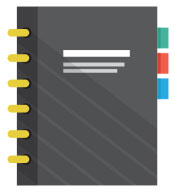The iPhone is without a doubt the most popular camera sold today. With so many people shooting on iPhones we receive requests for iPhone images to be retouched quite frequently. Unfortunately, it’s difficult for us to work on the standard JPGs that come from the iPhone as they are highly compressed 8 bit JPGs and a lot of data is missing from the files. Don’t get me wrong, iPhone pictures are usually really good in terms of color, contrast, and exposure because Apple has invested hundreds of millions of dollars perfecting their JPG rendering engine. However, there are times when an iPhone image needs to be edited to create a different artistic style or simply to retouch blemishes or retouch certain areas of the image. Well, we no longer have to say no to people who want us to retouch their iPhone images because in February of 2017 Apple made it possible to capture RAW images on the iPhone.
RAW is a file format that contains all the information captured by the camera’s sensor. Think of a RAW file as a film negative. When you shoot film, you capture information onto the negative, but you can’t see the image until the film is processed with chemicals. As the name implies, a RAW file contains unprocessed “raw” information. Raw files are much bigger than JPGs because they are not compressed . In addition, RAW files typically look flat and and dull straight out of the camera because they haven’t had any processing done to them.
The benefits of RAW images are increased dynamic range and the flexibility to process an image on a computer as many times as you want creating different styles and looks without ever damaging the file. On the other hand, JPGS are already processed and a lot of the data captured by the sensor is discarded when the camera’s processor generates the JPG making it much more difficult to edit the file. Yes, it’s possible to edit a JPG, but the results are never quite as good as editing a RAW file. Watch this video to help you understand the benefits of RAW vs JPG capture.
How to get RAW files from the iphone
Apple made it possible for 3rd party app developers to interact through code with the iPhone to pull the RAW files. Each camera company has their own proprietary RAW format, but Apple has adopted Adobe’s RAW format called the DNG which stands for Digital Negative. If you want to shoot in RAW format you will need to download a special app from the App Store. There are several apps available but three worth trying are Lightroom Mobile, Halide, and ProCamera. The tool we have tested at Picsera is Lightroom Mobile. The quick video below explains how to use Lightroom Mobile to export a RAW file from your iPhone. For a more in depth article on how to get started with Lightroom Mobile for Lightroom Classic, please go to the Adobe website for details.
Need help with editing photos? Let us do the work for you. Start your FREE trial today!
Your email address…