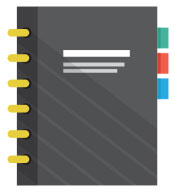How can the Dehaze Filter Help Me?
This filter reduces the little bit of soft fog that generally is on images. Coming from light striking atmospheric dust and/or moisture can cause a haze. Also light on the front of your lens can cause haze. When was the last time you used your lens shade?
To the rescue Dehaze filter. Just using a little bit goes a long way towards improving portrait images.
Where to Find the Dehaze Filter
Found in the develop module under Effects- it can add a haze or remove it for portraits between 5 and 10 otherwise it is too harsh. For other types of images you can adjust much higher depending upon the look and amount of haze. Dehaze is found in Lightroom 6 or higher.
Sample Screenshots Using Dehaze Filter
Dehaze filter on animal photography:
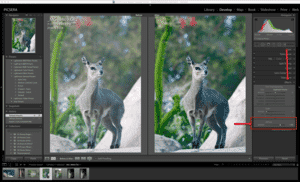
Dehaze filter on portrait photography:

For more tips subscribe to our newsletter in the the footer below.
About the Writer- Janice Wendt

Janice is Head of Education at Picsera where she leads a growing team of digital imaging artists. Janice is well known for her extensive knowledge and creative techniques using, Perfectly Clear, Nik Collection, Alien Skin, as well as other Photoshop and Lightroom Plug-ins. She has more than 30 years of experience in nature, commercial, wedding, and portrait photography and recently earned her photographic craftsman degree from the Professional Photographers of America.

Picsera was founded in 2014 by David Sinai, a serious ameteur photographer who spent the first 20 years of his career working in the financial technology space. With a track record of building innovative solutions and working with offshore partners, David started Picsera to help photographers work more efficiently by enabling them to outsource their image editing. With very affordable rates and incredibly fast turnaround times, photographers from a variety of industries (eCommerce, real estate, weddings and portrait studios) enjoy larger, more successful businesses while still maintaining more time for their families, friends, and hobbies. Today, David and his team at Picsera assist all kinds of content creators with 3D modeling and rendering and video editing. When David is not working you’ll find him spending time with his family, mountain biking, or capturing landscapes throughout South Florida with either his pro cameras or drone.