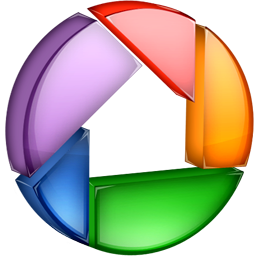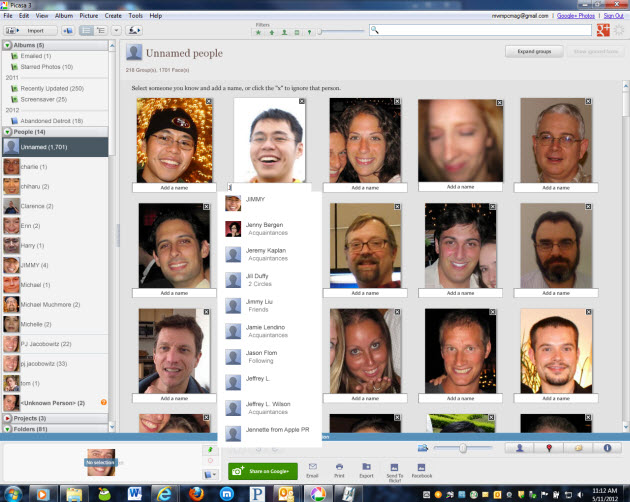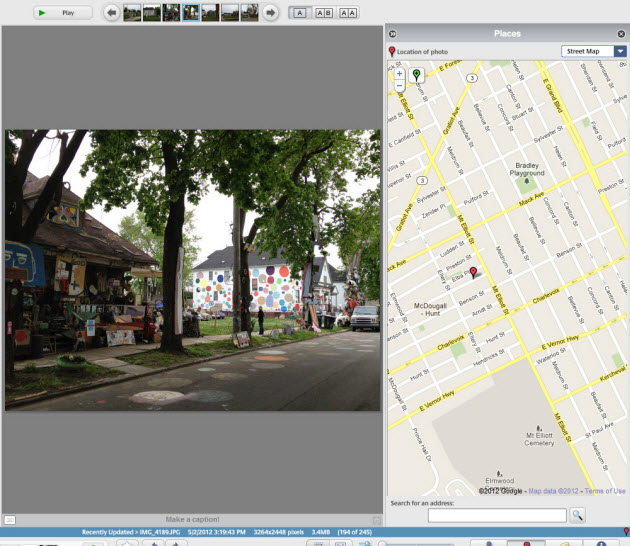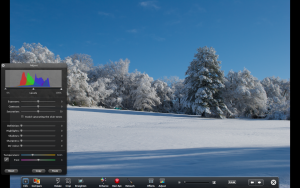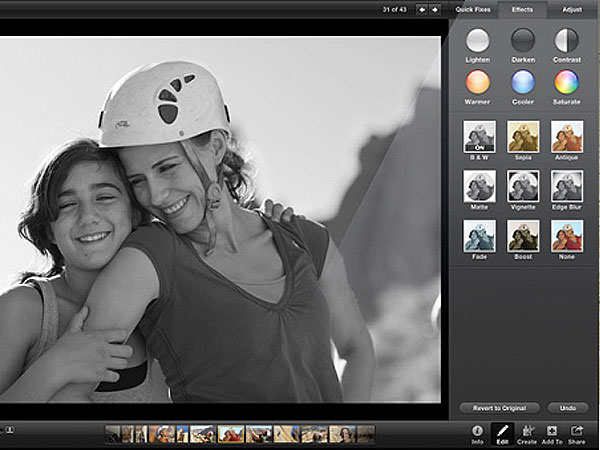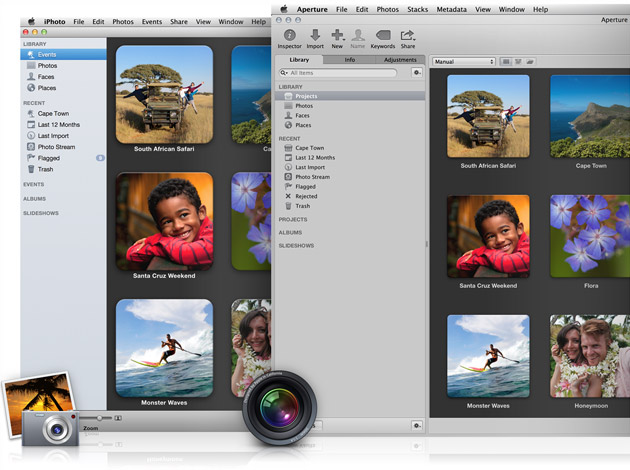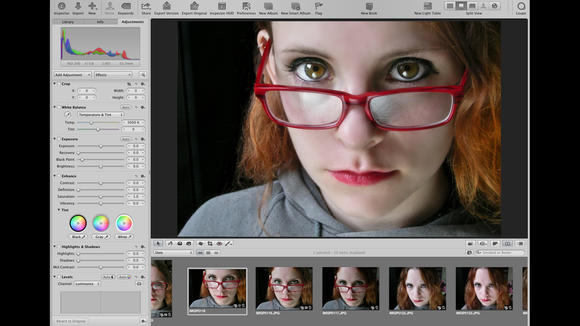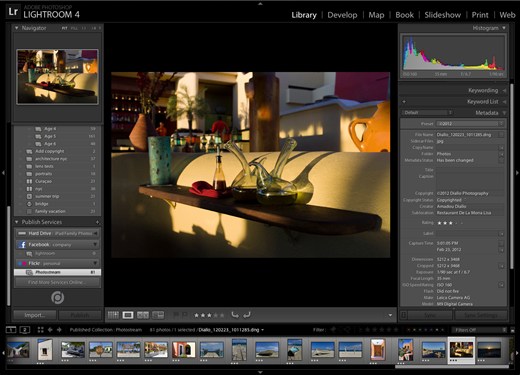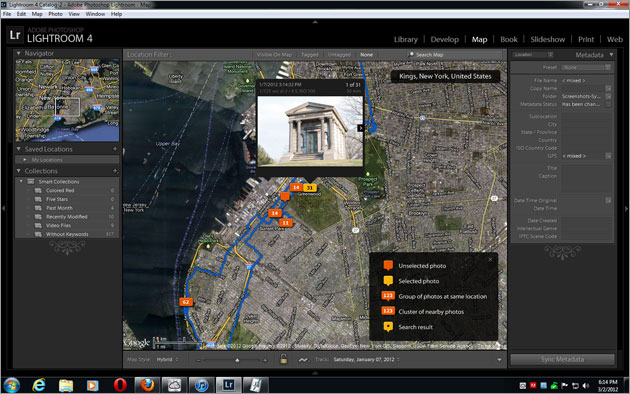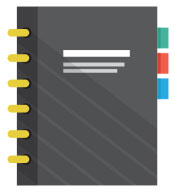By Cyd Sinai (Co-founder, Picsera)
The boom of digital photography has caused a massive explosion of the number of photos in our lives. The average person now has three or four cameras starting with traditional cameras like point and shoots and DSLRs, a smart phone, and an iPad or tablet. With cameras being everywhere and with the cost to capture another picture being virtual pennies, the average person now takes thousands of pictures per year. Managing and keeping track of so many pictures is a daunting task and requires sophisticated software to help us stay organized.
The aim of this article is to introduce some of the leading software applications available for storing, organizing, editing, and sharing photos and to describe some of the latest features available in the newest versions.
PICASA 3.9
Derived from two words, “Picasa” got its name from the word ‘picture’ and the famous artist ‘Pablo Picasso’. This software was originally developed in 2002 by Lifescape, which was then bought by Google Inc. in 2006. Since then, there have been various releases of the software with the latest being Picasa 3.9 which was introduced early this year.
Import & Organize
As the application is a digital photo organizer, once a camera has been plugged in, you are prompted to select photos you wish to select and import on to the computer and collated into the application. You also have the option of having your drive scanned by the application for photo and video files that will be chronologically arranged and can be viewed through Picasa’s Timeline. Searching is no problem too. No matter how many thousands of photos you have stored on your drive, anything is searchable from file names, file types, and even ISO settings or camera modes!
Face Feature (Photo courtesy of PC Mag)
Picasa is the pioneer of facial recognition technology. From a group photo of more than 5 people to a blurry photograph of a friend in a corner wearing sunglasses, Picasa is able to predict and recognize faces instantly. If, on the other hand, images contain GPS information which is fairly common when images are captured using today’s smart phones, Picasa automatically organizes images on a map. For example, if you want to see all of your pictures from your last trip to Disney World, Picasa will represent a cluster of dots in the Orlando area making it super quick to find pictures based on location.
Geo-Tagging (Photo courtesy of PC Mag)
Google+ & Sharing
Being owned by Google Inc. it is natural that the application is integrated with Google’s social networking platform, Google+. The local desktop application Picasa also has another online component, Picasa Web Albums. From within Picasa desktop, users can easily create Picasa Web albums which are easily viewed through Google+ accounts. Although not everyone has an active account in Google+, photos are still easily shared through e-mail and links.
In-app Editing
Picasa 3.9 houses basic editing features like adjusting fill light exposure, crop, color correction and the like. Sadly though, the application cannot edit Raw files and basic brightness and contrast buttons are unavailable (Auto-contrast option is present, though). Although you are unable to manually edit a photograph to your liking, the creative effects, totaling 36 now, are a redeeming quality to the editing features of Picasa. You can choose from a Lomo filter, to an Orton-ish one, or the basics such as Sepia or Black and White.
Who can use Picasa?
Because of the desktop application’s seamless integration with Picasa-Web, this application is perfect for photo enthusiasts who want to maintain an online presence. Publishing photos to web is a simple, one-click process. Once the photos are uploaded, they are accessible from any Internet enabled device and they are shared instantaneously to friends and family through Google+. However, if you wish for privacy, access can also be restricted to only trusted family members and friends, depending on your preference.
Anyone is free to use Picasa 3.9 from photo hobbyists, amateurs, or professionals. The impressive organizing feature of the application is perfect for anyone with a vast archive of pictures. As for editing, it is safe for those who don’t wish to bother with the science of mixing light and color features of a photograph while those who snap photos for a living may be left wanting more.
APPLE iPHOTO’11
Again, in accordance to the very consistent style of Apple, the interface of iPhoto ’11 is, as one would expect, slick and clean-cut. Found in the newest iLife ’11 suite of Apple, this digital photo and video organizing application is also one of the most popular Apple products.
Full Screen Mode
(Photo courtesy of Mac Life)
This new feature has proven to be quite helpful and enticing for the user’s viewing and editing pleasure. Now, you can view and edit your photographs with so much clarity and precision, you need not worry about missing minor details. The full screen mode brings your photos front and center, edge to edge without the distractions of your taskbars, menubars, and whatever icons that are littered around your desktop. A bigger workspace calls for a bigger place to exercise creativity and artistry!
Facebook & E-mail Sharing
Conveniently, Apple has integrated Facebook into their iPhoto application. This makes it easier for social networking junkies to share and upload their photos from iPhoto itself. You can share an entire album of your birthday party on Facebook through your iPhoto application, and even stream and read comments put on by friends within iPhoto too! Photos on your local drive and photo albums uploaded on your Facebook account can all be found stored and organized within your iPhoto application making photo tracking easier and hassle free.
iPhoto has created 8 fabulous e-mail templates for when you wish to share photographs with friends and family. This time, you no longer have to bounce from your application to your e-mail browser and back to the application whenever you wish to e-mail photos. Just like their Facebook integration, this time you can do your e-mailing within the application itself with an added perk of sending your e-mail with style! The downside though is that you can only send 8 photos at a time.
Basic Editing
(Photo courtesy of CNET AU)
With all the sleekness of iPhoto’s interface, cataloguing, and online sharing features, it definitely lacks robust editing features. The application is obviously not up for any advanced editing but the basics are surely covered. There are a couple of basic editing tools that can be found in iPhoto: Crop, Enhance, Retouch, Adjust Tools where you can adjust brightness, contrast, exposure, sharpness, and the like, and Effects Process where you can choose from 6 options for a quick fix for a photograph. You can choose from Lighten, Darken, Contrast, Warmer, Saturate, or Cooler.
Who can use iPhoto’11?
Most basic requirement: if you’re a MAC user, then naturally iPhoto is for you. Also, if you’re a Facebook maven, iPhoto could prove to be very convenient because of the application’s Facebook integration. And lastly, if you’re happy just playing with a photo’s contrast, color tone or simple retouching facial blemishes on a photograph, then you can safely stick with iPhoto. But if you’re looking for a more satisfying experience with photo manipulation or editing, then you should probably look elsewhere like Apple’s Aperture which delivers more editing options and features.
APPLE APERTURE 3.3
Aperture is Apple’s advanced photo management and editing tool. This application contains many features targeted toward professionals and serious amateurs, yet is simple enough for beginners to master quickly.
Import & Shared Libraries
(Photo courtesy of Cult of Mac)
The shared libraries of iPhoto’11 and Aperture 3.3 makes it superbly easier to jump from basic editing to advanced photo manipulation and post-processing with just a few clicks. Also, if there are multiple users of a desktop or drive, then photo storage and editing becomes harmonious for users with varying editing preferences as you still view and share one library for both applications! And of course, as is with shared libraries, Aperture also shares the Full Screen, Faces, and Places feature of iPhoto.
Improved Editing Features
(Photo courtesy of TN275)
Aperture 3.3 offers basic image-adjustment features that photographers, especially professionals, may need. Improved White Balance has generated a tremendous level of enthusiasm. A lot of testimonials from photographers who deal with events such as live band concerts consider this the best improved feature of Aperture. The existence of Natural Grey and Skin Tone settings brought together with improved Highlights and Shadows feature sheds a very dark photo literally new light and new balance, making it possible to salvage a poorly exposed photograph. Salvaging photos doesn’t end there. Aperture’s “non-destructive” editing provides users with saved copies of “versions” and your master copy untouched. This way, you can spread out the undo button on whichever “version” you want to take out or re-edit while keeping the master copy clean and untouched!
Who can use Apple Aperture 3.3?
Again, Aperture becomes a more than natural choice for MAC users. Professional photographers are given power and breathing space in Aperture rather than in iPhoto when editing photos with the application’s highly improved features. On the other hand, Aperture is a reliable choice for amateur photographers and experimental hobbyists who are ready to take the cautious leap from basic editing to something a little more advanced than Red Eye Correction or Auto-Enhance.
ADOBE LIGHTROOM 4
Reserving the best for last, we have Adobe’s professional storing and editing application, Lightroom 4. Said to be the most preferred editing application by most professionals, Adobe Lightroom still has a lot under its belt to surprise you with.
Adoble Light Room 4 has received tremendous publicity because it enables photographers to have an extremely efficient workflow. At the heart of this tool is an extremely powerful development module for editing images in a non-destructive manner.
Photo Adjustment New Features
Besides the already existent wide variety of editing buttons and options, Lightroom has made a few new additions to their wide repertoire of editing armor.
(Photo courtesy of DP Review)
Lightroom’s Highlight and Shadow feature does slightly better than Aperture’s Highlight and Shadow tool. Re-adjusting a sunset photo with a dark subject’s face makes lightening a subject’s face easier without damaging the impeccable sunset background. Some regular users may miss the Recovery and Fill Light options though as they have been replaced by Highlights and Shadows, but the exchange seem to have been worth it.
(Photo courtesy of Adobe)
The new White Balance and Additional Editing Brushes are also gifts from editing heaven. The existence of these brushes make for targeting specific photo areas that need re-adjusting and re-mixing in color balance more possible without damaging the entire photo itself. Additional Editing brushes also make noise reduction and moire removal only on specific areas workable and again, possible, too.
And lastly, the Soft-Proofing feature makes for a professional photographer’s job easier. This enables users a preview on how a photo might look when printed into hard copies for a portfolio or a client. Subsequent changes and editing could be done once an unsatisfactory preview is seen through this feature. Time, energy, and ink are saved and everyone is happy.
Facebook, Flickr & GPS Tagging
(Photo courtesy of PC Mag)
Of course, Lightroom won’t be caught last in the newest trend of in-application photosharing to social networking sites such as Facebook and Flickr, Lightroom is also fully capable of GPS tagging as well. Although tagging photos taken by gadgets that don’t have tagging features require you to download a plug-in like GPS Tracks for it to function properly, once you have exported tracking files in GPX Format plus a little of manual adjustment in options, you’ll see a full blast of photo tags on your Map!
If you wish to learn more about GPS tagging on Lightroom, you may check it out here.
Who can use Lightroom 4?
Because of its very wide array of post-processing options and editing perks, Lightroom 4 could probably be the best buddy a pro photographer could have. Luckily for serious amateurs, soccer Moms, and shutterbug hobbyists who are itching to graduate from iPhoto or Picasa, Lightroom’s interface is easy enough to handle and understand for those who have a thirst to experiment and explore the depth of photo manipulation and photo editing. Although the presence of too many adjustable bars and options may be intimidating for newbies, once you’ve gotten the hang of adjusting simple editing bar tools, you will feel at ease and will appreciate the level of control and precision that can be achieved with Adobe Lightroom 4.
—
So which tool is right for you? Well, that is not an easy question to answer, but you really can’t go wrong with any of these products. If you are a more casual user and you are managing less than 2.000 photos per year and are doing fairly basic editing, then iPhoto or Picasa would be great entry level products for you. On the other hand, if you are a professional and you need to maximize your efficiency, you should take a look at Aperture and Light Room If you are thinking about getting a new Mack Book Pro with Retina Display, Aperture would be a nice fit. And, if you need the ultimate flexibility in managing and editing 5,000 or more photos per year you’d be silly not to consider Lightroom.