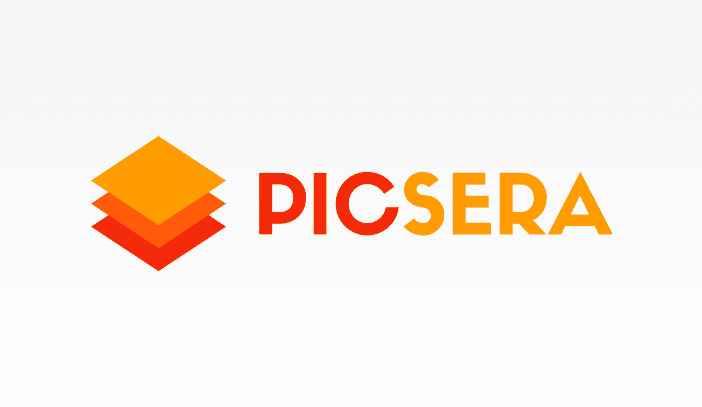The ABC’s of Color Correction
Make your hard work show its true colors!
It’s time to move on to the second stage of the photo editing workflow. The second stage involves making global adjustments to your photographs. In this stage, you are now focused on taking your beautiful images and tweaking them to bring out their true character and flare.
Here’s an example of a file that has had global adjustments made. The white balance, black and white points, vibrancy, and exposure were slightly adjusted to enhance the image:

Most photographers will use Lightroom or Camera Raw to make color corrections to their images. They are extremely easy to use and very popular. Lightroom was designed for photographers. It contains all the required dialogue boxes within the develop module for making color corrections. Camera RAW is just as powerful as Lightroom both programs will produce beautiful results. They use the same image editing engine so feel free to adjust your work using this program.Read More »The ABC’s of Color Correction